1. Core NFC 사용하기
페이지 정보
작성자 관리자 댓글 0건 조회 5,963회 작성일 20-01-03 19:13본문
1. Core NFC 사용하기
Xcode 11, Swift 5 버전을 사용하였다.
User Interface를 storyboard로 선택하여 프로젝트를 생성한다.
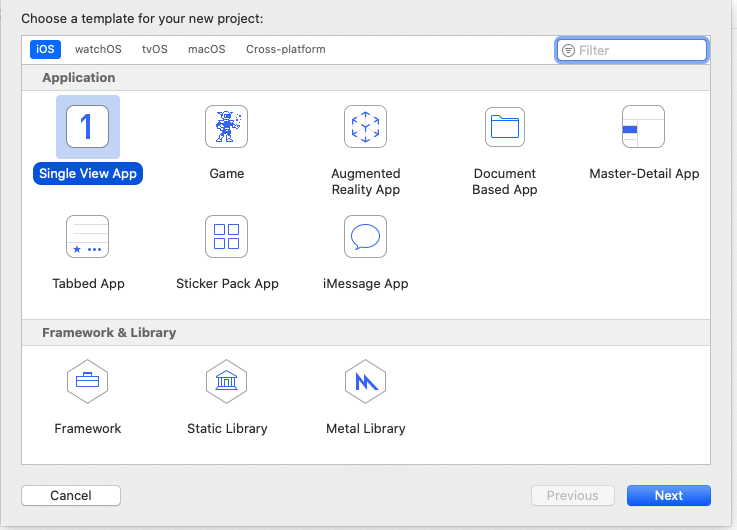
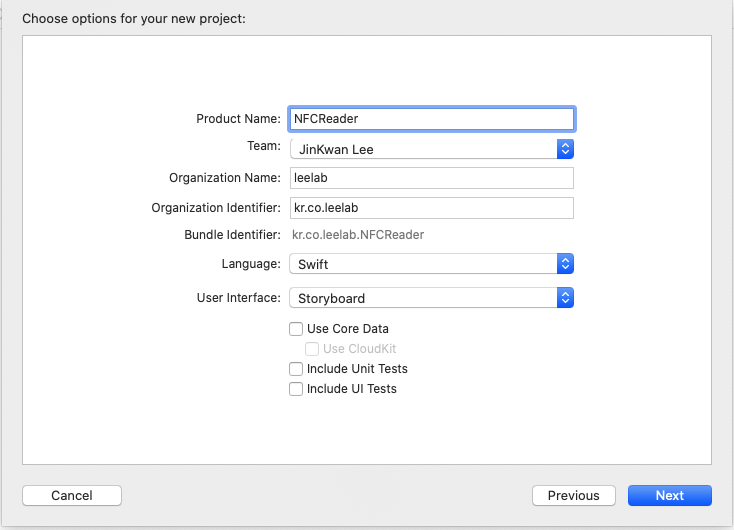
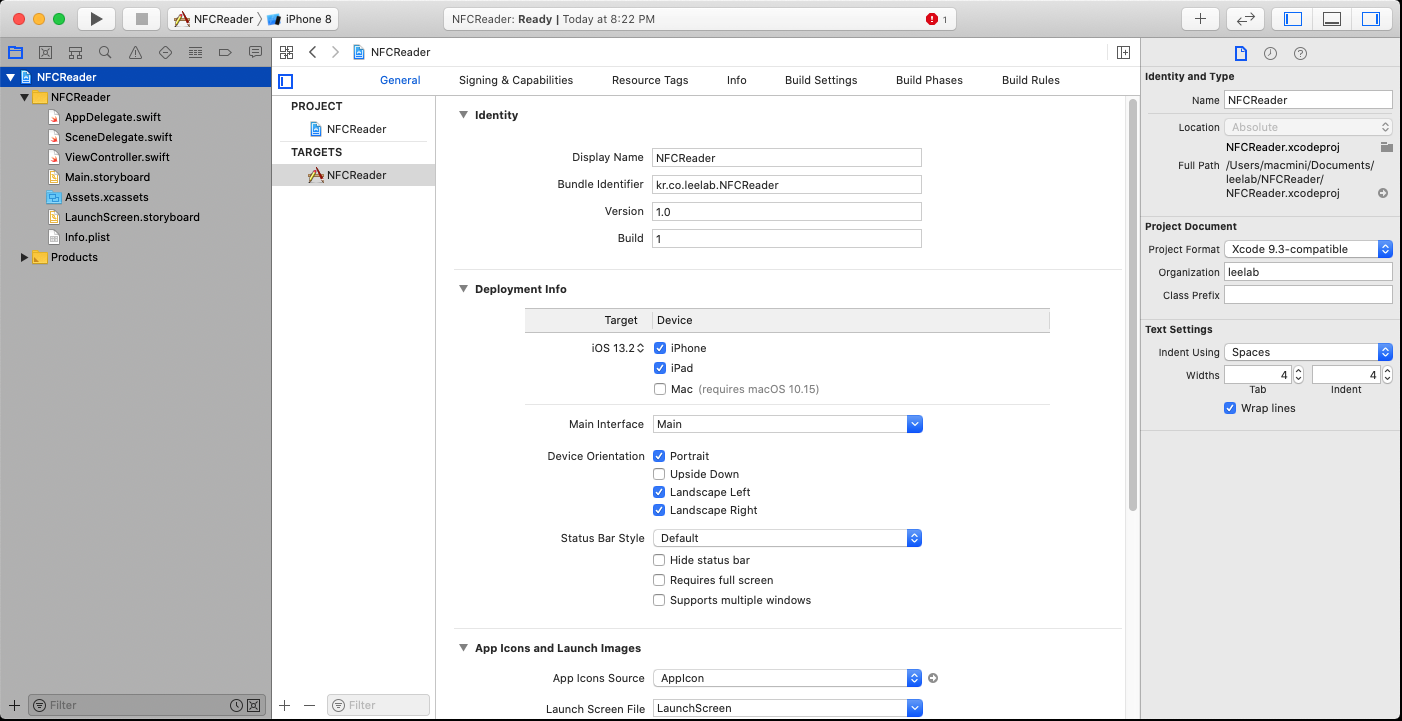
프로젝트 탐색기에서 ViewController.swift를 선택하여 편집창에 띄우고, 소스코드를 추가한다.
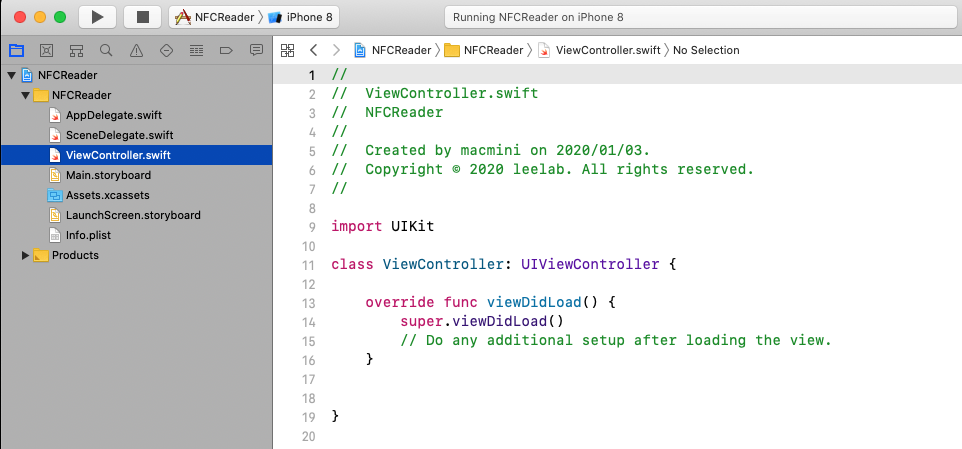
import UIKit
import CoreNFC
class ViewController: UIViewController , NFCNDEFReaderSessionDelegate {
var session: NFCNDEFReaderSession?
override func viewDidLoad() {
super.viewDidLoad()
// Do any additional setup after loading the view.
session = NFCNDEFReaderSession(delegate: self, queue: DispatchQueue.main, invalidateAfterFirstRead: false)
session?.begin()
}
func readerSession(_ session: NFCNDEFReaderSession, didDetectNDEFs messages: [NFCNDEFMessage]) {
for message in messages {
for record in message.records {
if let string = String(data: record.payload, encoding: .ascii) {
print(string)
}
}
}
}
func readerSession(_ session: NFCNDEFReaderSession, didInvalidateWithError error: Error) {
print(error.localizedDescription)
}
}
프로젝트 탐색기에서 NFCReader 프로젝트 명을 선택한다.
가운데 에디터 영역이 속성들로 바뀐다.
Signing&Capablities 탭을 선택한다.
NFC-scanning permissions을 추가하기 위해 아래와 같이 한다.
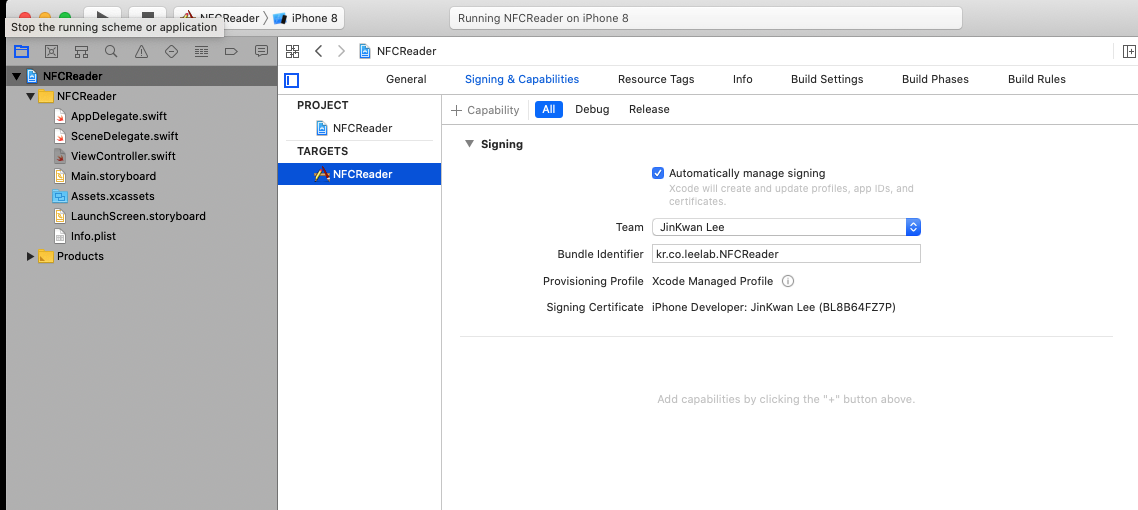
[ + Capability ]를 클릭한다. 아래 화면이 뜨면 Near Field Communication Tag Reading 찾아 더블클릭하면 추가된다.
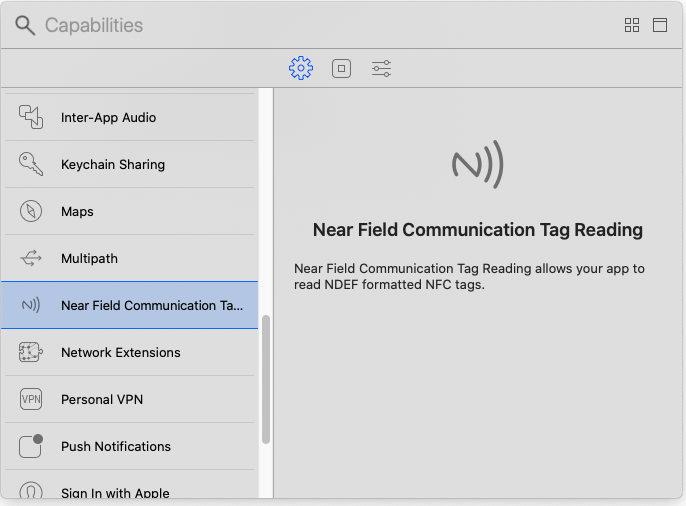
아래와 같이 추가된 것을 확인할 수 이다.
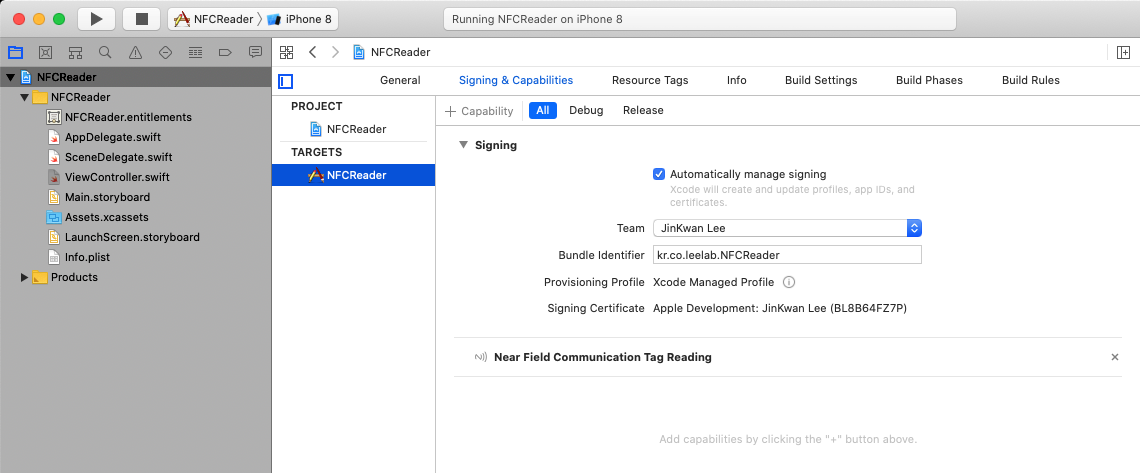
Info 탭에서 아래와 같이 추가한다.
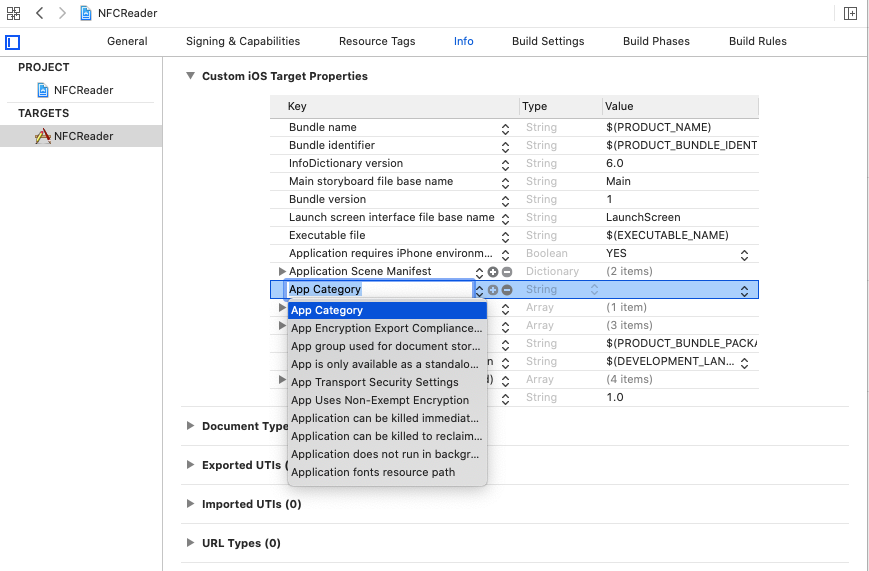
Privacy - NFC Scan Usage Description을 선택한다.
value에 NFC tag to scan it을 입력한다.
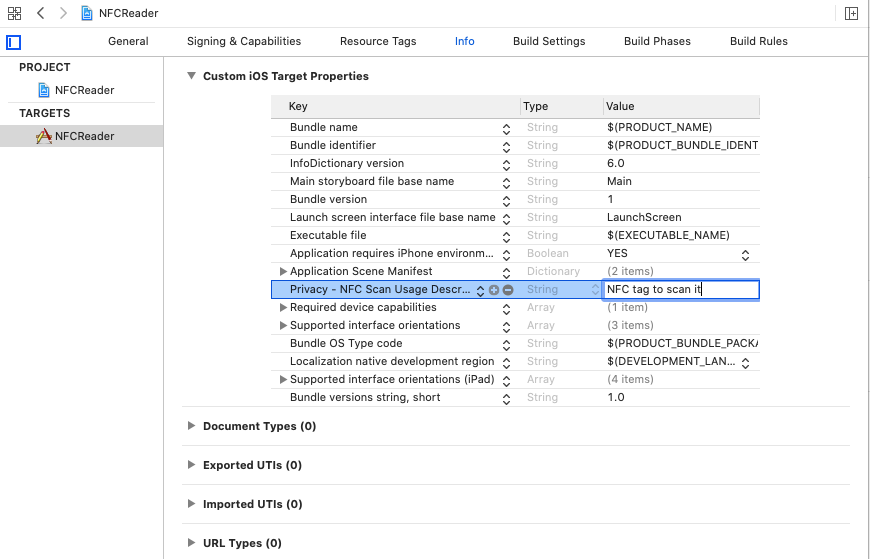
아이폰을 연결하여 직접 개발한 어플을 올려 테스트 한다.
USB로 아이폰을 연결하고 아래와 같이 아이폰을 선택한다.
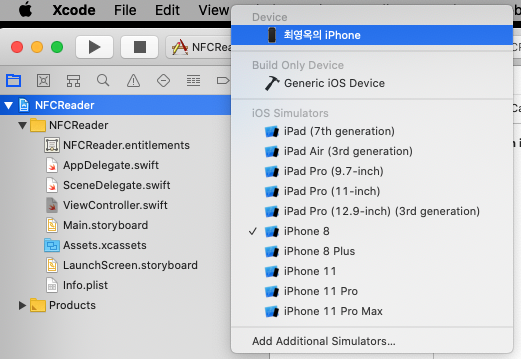
실행을 클릭한다. Building 과 업로드가 진행된다.
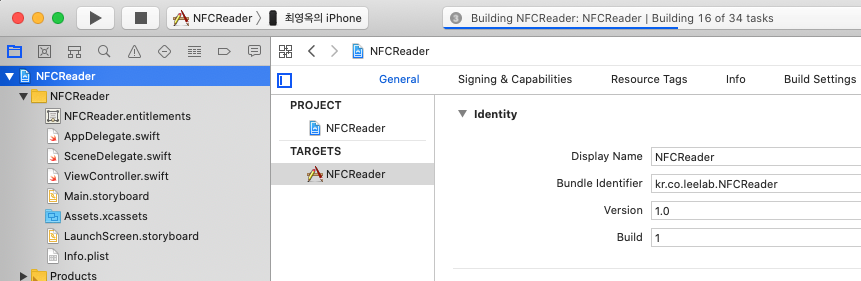
아이폰에서 실행한 화면이다.
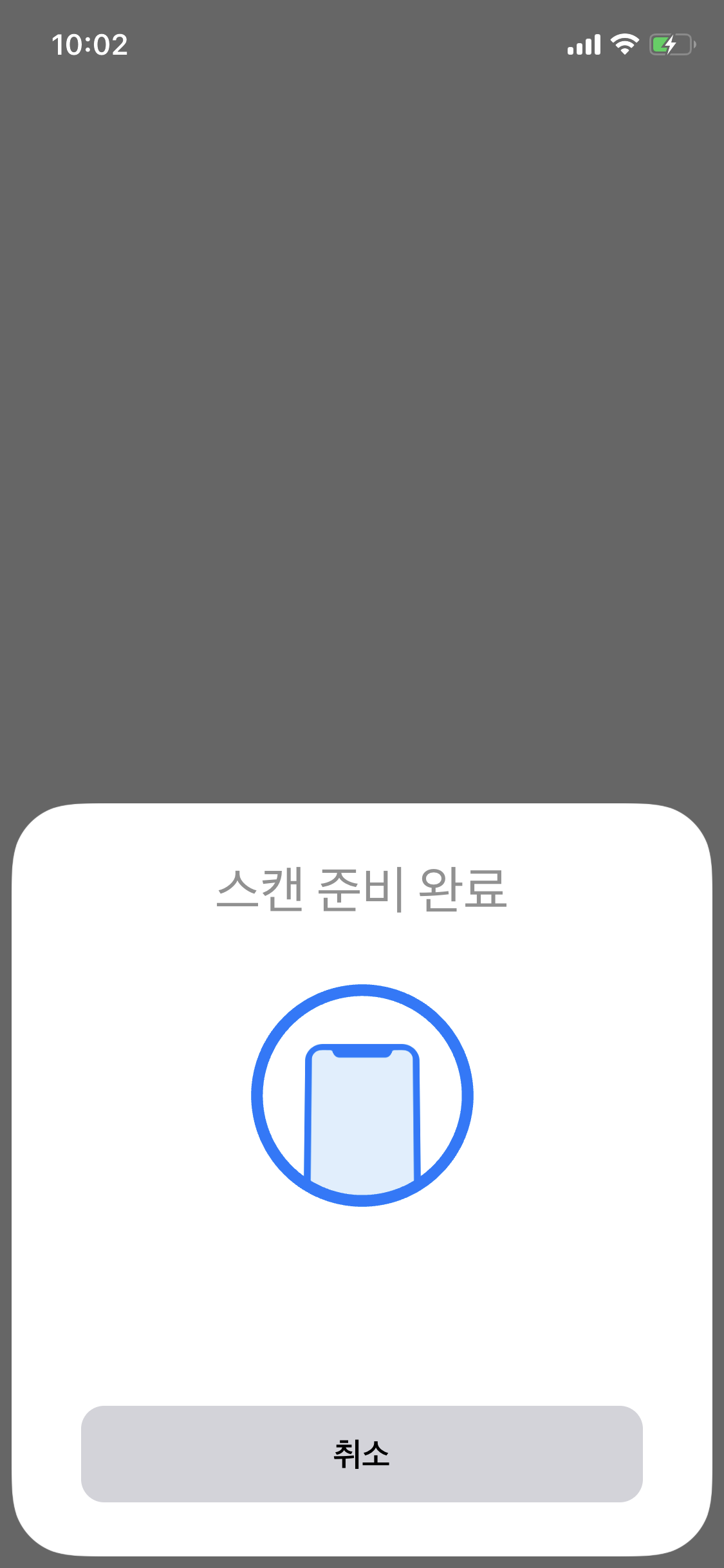
과제. 메인 화면에서 버튼을 눌러 NFC 스캔을 실행하도록 수정해보자.
func beginScanning(_ sender: Any) {
guard NFCNDEFReaderSession.readingAvailable else {
let alertController = UIAlertController(
title: "Scanning Not Supported",
message: "This device doesn't support tag scanning.",
preferredStyle: .alert
)
alertController.addAction(UIAlertAction(title: "OK", style: .default, handler: nil))
self.present(alertController, animated: true, completion: nil)
return
}
session = NFCNDEFReaderSession(delegate: self, queue: nil, invalidateAfterFirstRead: false)
session?.alertMessage = "Hold your iPhone near the item to learn more about it."
session?.begin()
}func readerSession(_ session: NFCNDEFReaderSession, didDetectNDEFs messages: [NFCNDEFMessage]) {
DispatchQueue.main.async {
// Process detected NFCNDEFMessage objects.
}
}func readerSession(_ session: NFCNDEFReaderSession, didInvalidateWithError error: Error) {
// Check the invalidation reason from the returned error.
if let readerError = error as? NFCReaderError {
// Show an alert when the invalidation reason is not because of a
// successful read during a single-tag read session, or because the
// user canceled a multiple-tag read session from the UI or
// programmatically using the invalidate method call.
if (readerError.code != .readerSessionInvalidationErrorFirstNDEFTagRead)
&& (readerError.code != .readerSessionInvalidationErrorUserCanceled) {
let alertController = UIAlertController(
title: "Session Invalidated",
message: error.localizedDescription,
preferredStyle: .alert
)
alertController.addAction(UIAlertAction(title: "OK", style: .default, handler: nil))
DispatchQueue.main.async {
self.present(alertController, animated: true, completion: nil)
}
}
}
// To read new tags, a new session instance is required.
self.session = nil
}댓글목록
등록된 댓글이 없습니다.
